Smartphones are almost always connected to the internet, so it stands to reason that they can be hacked remotely. Or perhaps a jealous boyfriend or girlfriend got hold of your device physically, in which case they could’ve potentially installed a keystroke logger, a virus, or any other type of tracking app to spy on you.
Regardless of your reasons, if you’ve grown to believe that your smartphone might have been hacked or compromised in any way, it’s an unsettling experience. So to help clear your conscience, I’ll not only show you how to see if you’ve been hacked, but also what you can do about it.
How to Know if You’ve Been Hacked
The first indication that your device might have some form of malware or spyware installed would be random popups. These often redirect you to a Play Store app install page, or at the very least prompt you with a bogus virus warning or update notification.
These types of popups are often generated by websites or the free versions of ad-supported Android apps, so you shouldn’t be too concerned if they only appear when using a particular app or browsing the web. However, it’s time to start being worried when these popups seem to come from nowhere—for instance when your phone is just sitting idle on the home screen. This might very well be an indication that you have a malware app installed on your device.
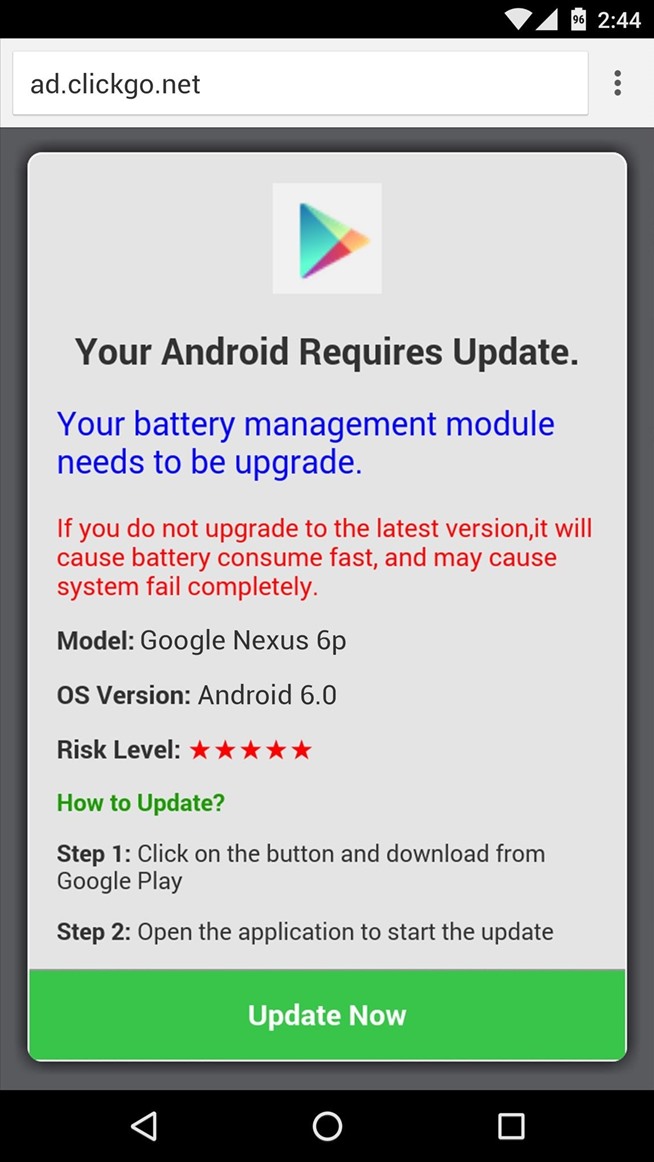
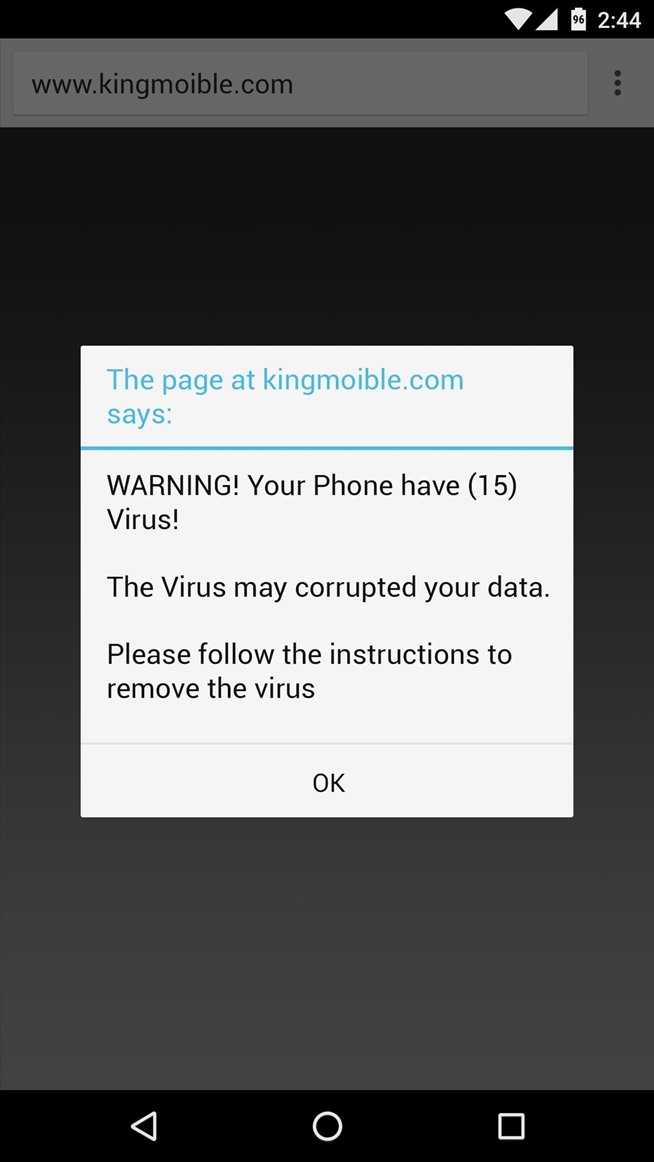
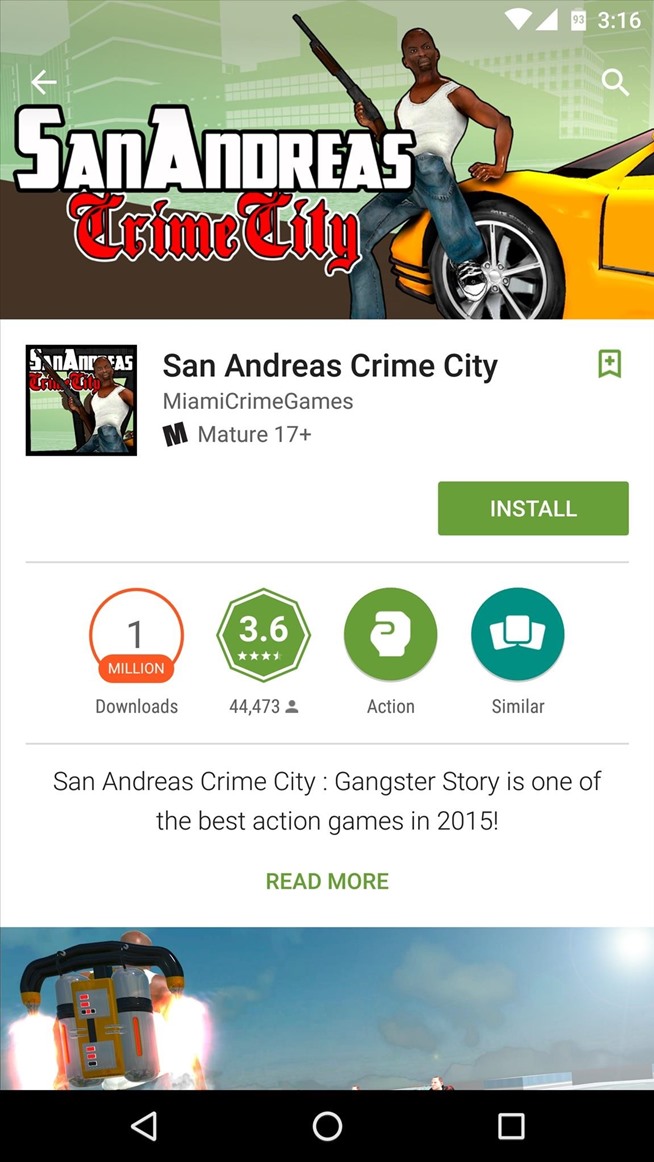
The next thing you should be on the lookout for is your data usage. Spyware apps by nature like to “phone home,” meaning that the data they steal from your phone is sent back to the originating hacker over the internet.
To combat this, keep an eye out on the data being used by the apps that are installed on your phone. For most users, this is simple—head to Settings, then “Data Usage,” then look through the entries in the “App Usage” category to see if there are any strange or unknown apps that have been using a lot of data lately. If your phone does not have this menu, or if you’d just like to keep a closer eye on data usage in general, consider installing a data monitor app to put this information right in your status bar.
- Don’t Miss: How to Monitor Data Usage in Real Time on Android
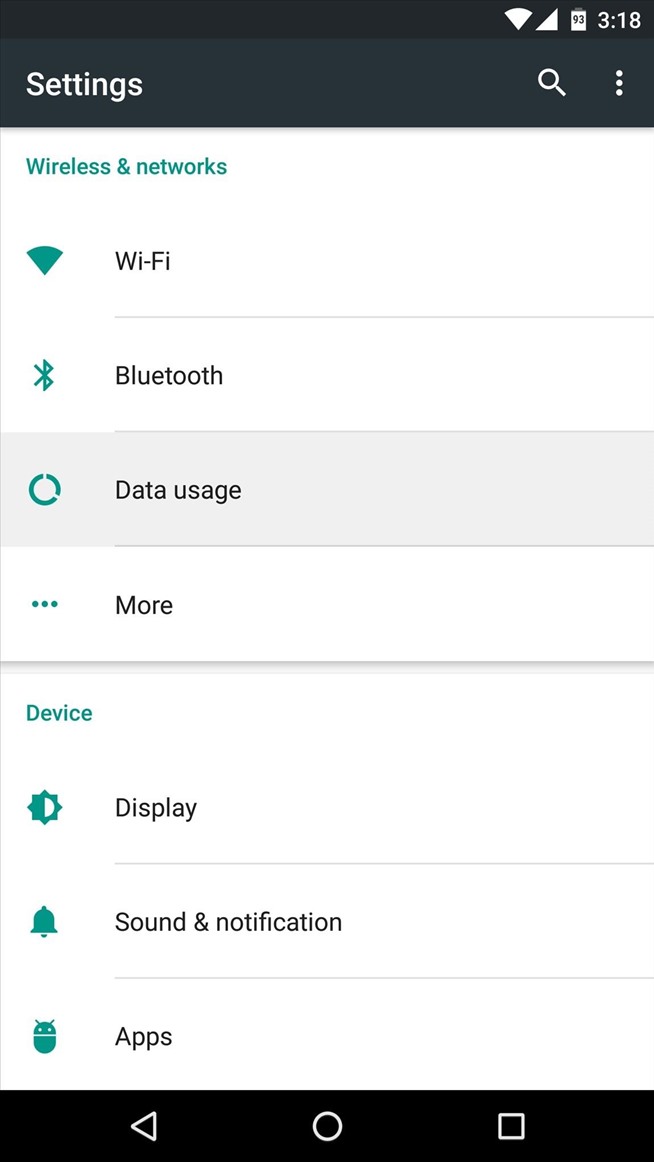
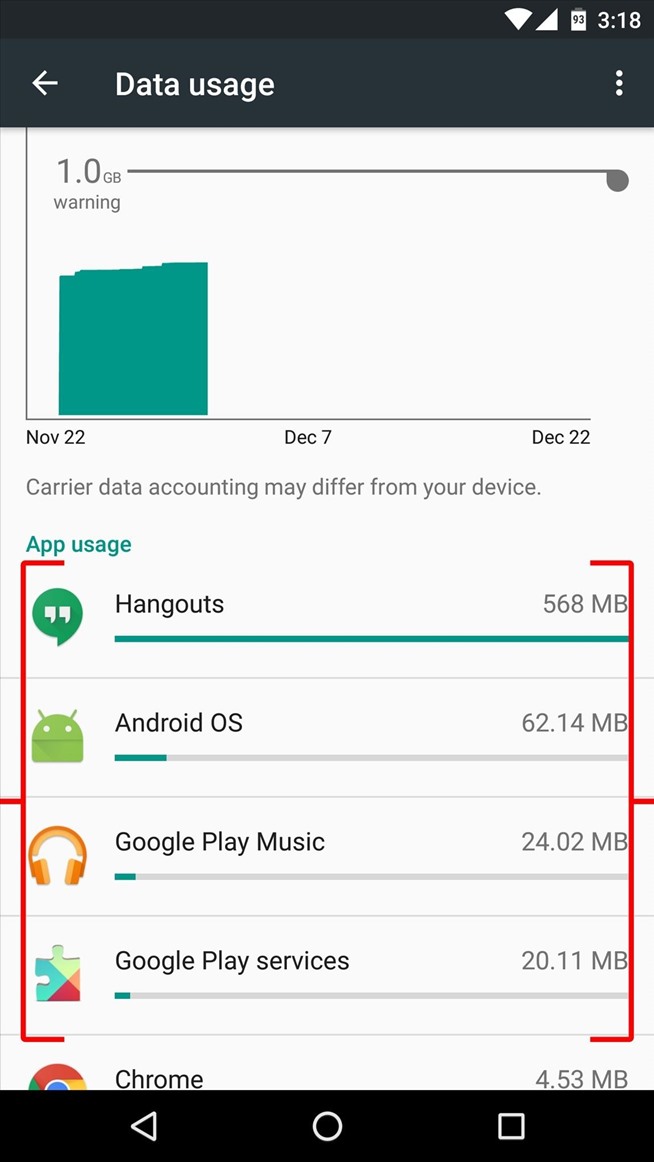
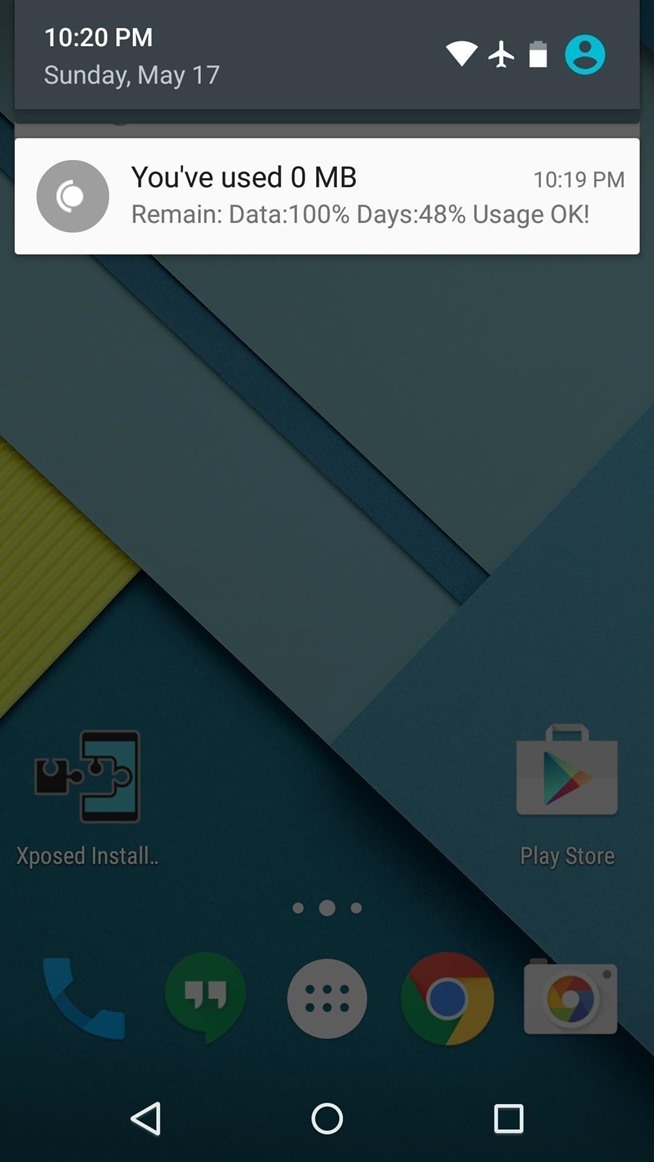
Finally, keystroke loggers and other spyware apps like to operate silently in the background, which obviously makes them hard to discover. On the plus side, though, any app running in the background on your phone or tablet will leave traces of its presence in your battery history.
Much like monitoring your data usage, keep an eye out on your battery life to see if there’s anything out of the ordinary. From Android’s main Settings menu, head to the “Battery” entry, then look for any strange apps in the list.
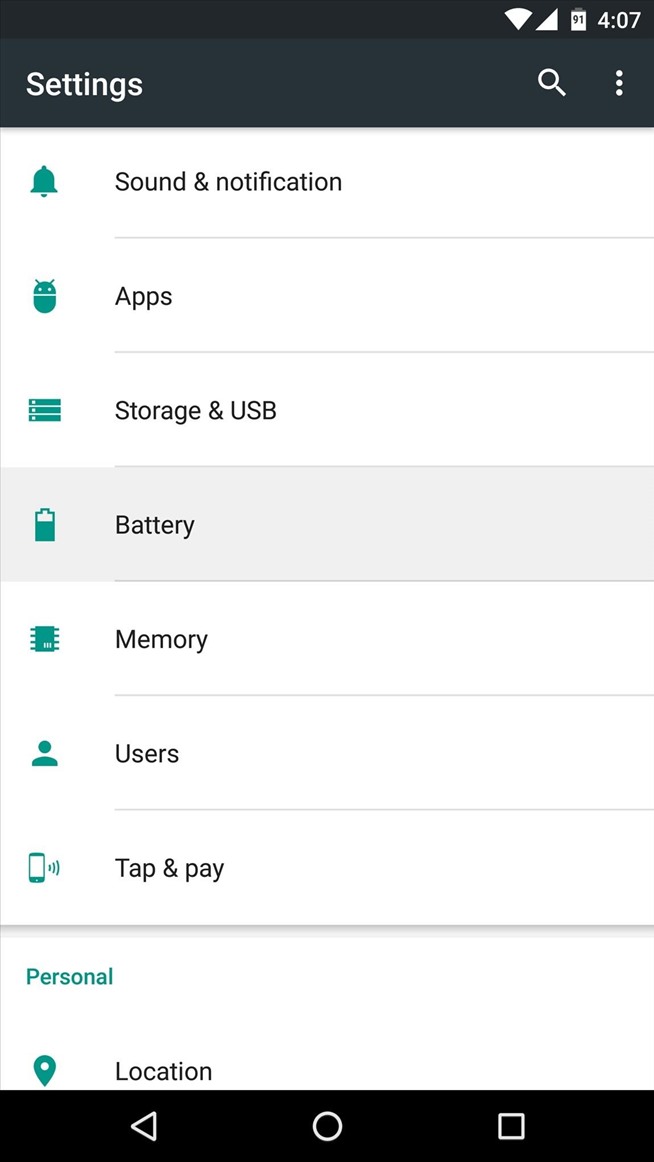
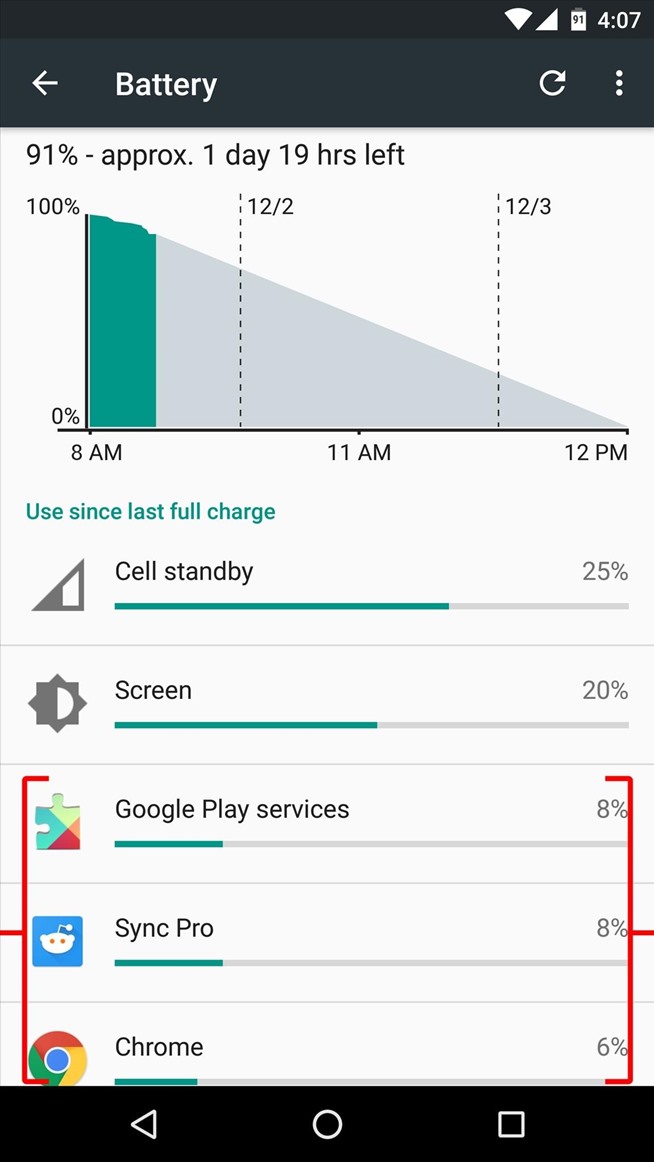
What to Do if You’ve Been Hacked
Let’s say all of the signs are pointing to a malware app or different type of spyware being present on your phone. If this is the case, it’s definitely time to take some action, so I’ll outline your best bets below.
Run an Antivirus Scan with a Reputable App
First up, the easiest way to find and uninstall spyware apps would be to run a malware scan with a good Android antivirus app. There are lots of apps on the Google Play Store that claim to be the best antivirus solution, but we put them all to the test to determine which one is actually the king of removing malware. For our test results, as well as download links and instructions, make sure to check out our full article here.
Just like any other app on your Android device, a malware app will show up in your app registry, where it can easily be uninstalled. To check this list, head to Settings, then “Apps,” then swipe over to the Downloaded tab (on Android 6.0, that last part isn’t necessary). From here, look through the list and tap any app that you didn’t personally install, then press the “Uninstall” button on the following screen to get rid of it permanently.
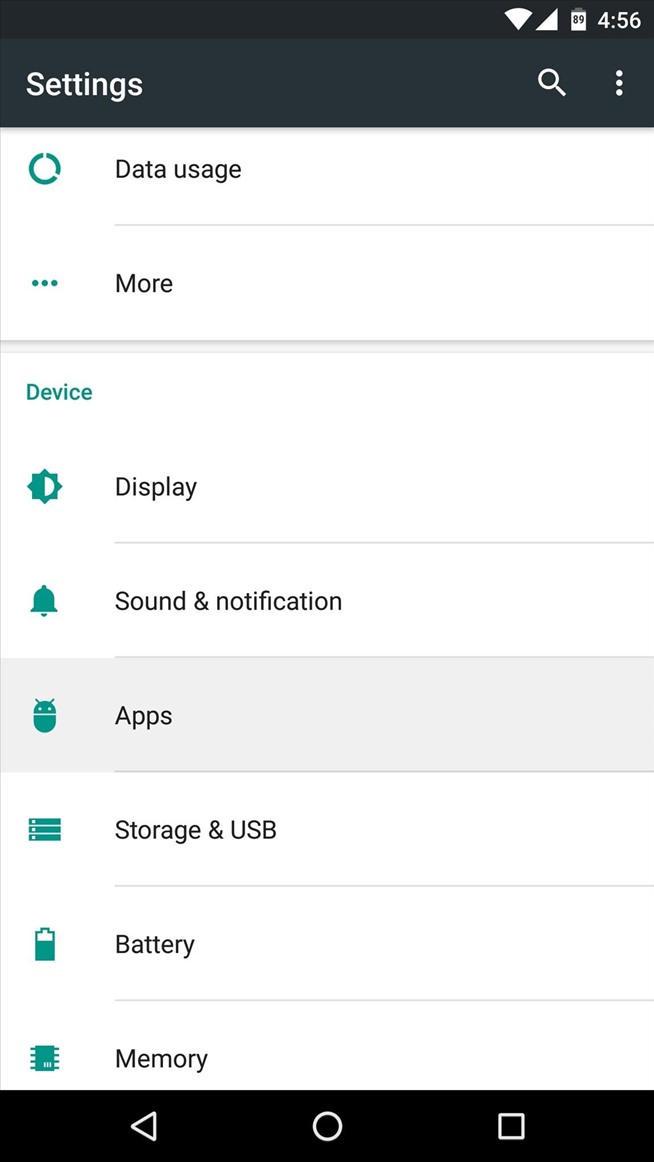
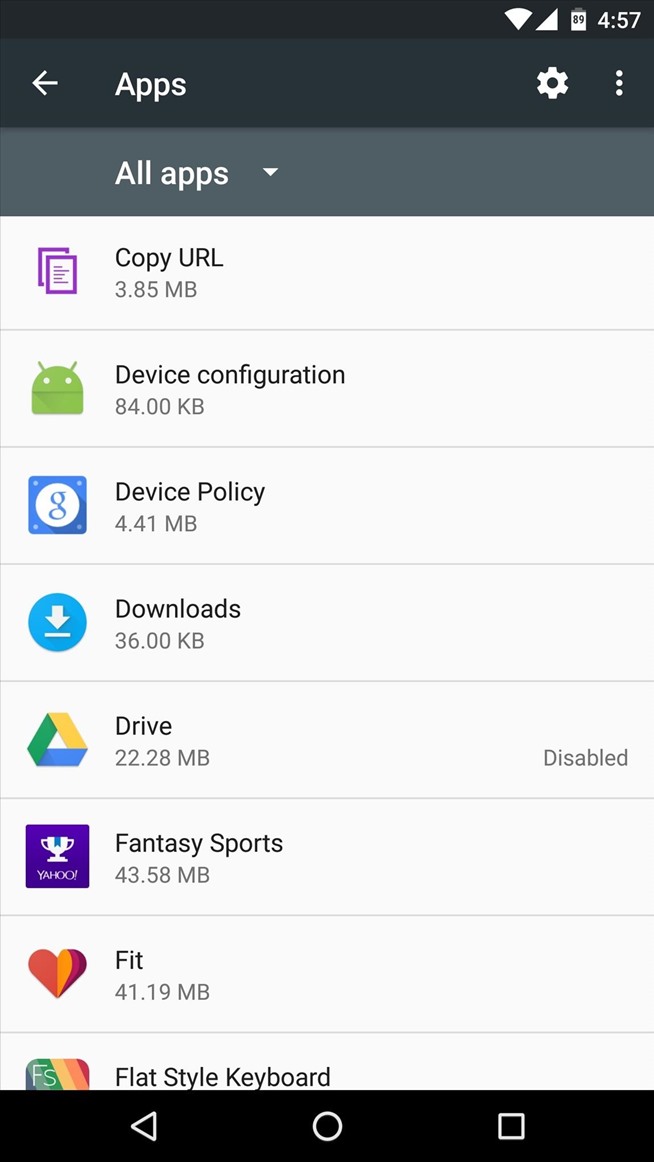
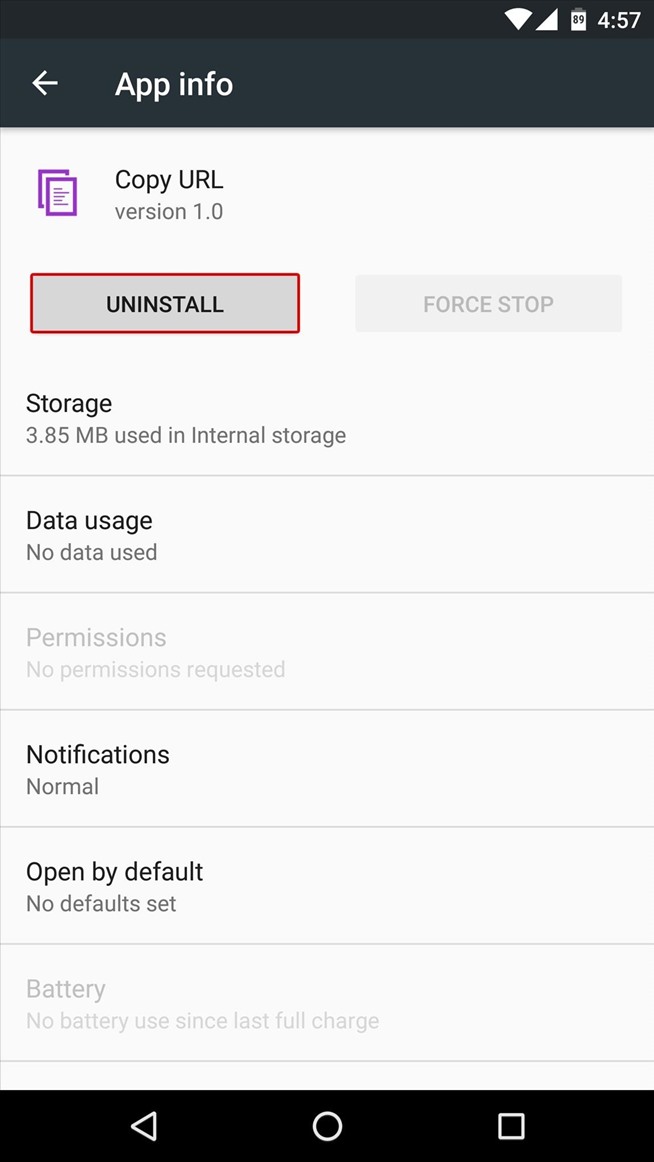
How to Protect Yourself from Being Hacked
Once you’re sure your phone or tablet is currently free of any spyware or malware, from here on out, it’s only a matter of making sure things stay that way. To help with that process, I’ll go over 4 tips that should go a long way towards keeping your device malware-free.
1. Don’t Use Third-Party App Stores
This first tip is actually very simple—don’t install apps from websites or app stores that you’re not entirely familiar with. I know a lot of people like to get pirated apps by Googling “AppName.apk,” but you might as well be searching “How to infect my own phone with malware” if you’re doing this.
Your best bet here is to stick to trusted app stores like Google Play. For more information on this topic, as well as additional trusted sources for installing apps, see our Android Basics tutorial on the subject.
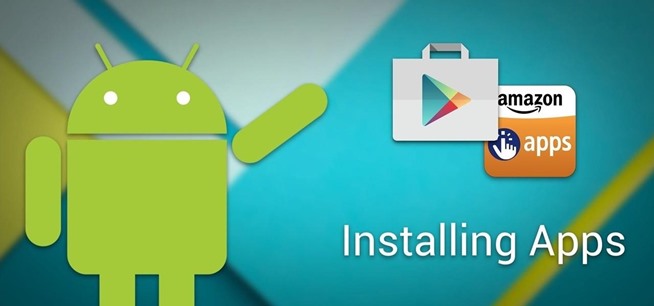
2. Watch What You Click
If you’ve ever come across a download page like the one pictured below, you’re surely familiar with the advertising gimmick of putting a fake “Download” button where you’d think it should be. If you’re going to be using file-sharing sites of this type, I’d suggest either downloading an ad-blocking browser, or simply learning which buttons are fake and which are real. These same principles should be applied everywhere, actually, so make sure you’re always sure about what you’re clicking.
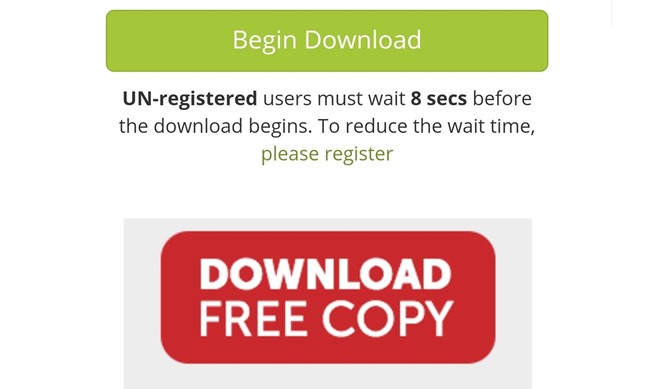
Top: Real “Download” button; Bottom: Fake “Download” button.
3. Secure Your Device with a Pattern, PIN, or Password
If the spyware on your device got there in the first place after you had a jealous boyfriend or girlfriend snooping around behind your back, it would be a good idea to secure your phone or tablet’s lock screen. For more information on this topic, see Tip #1 in our Android security guide.
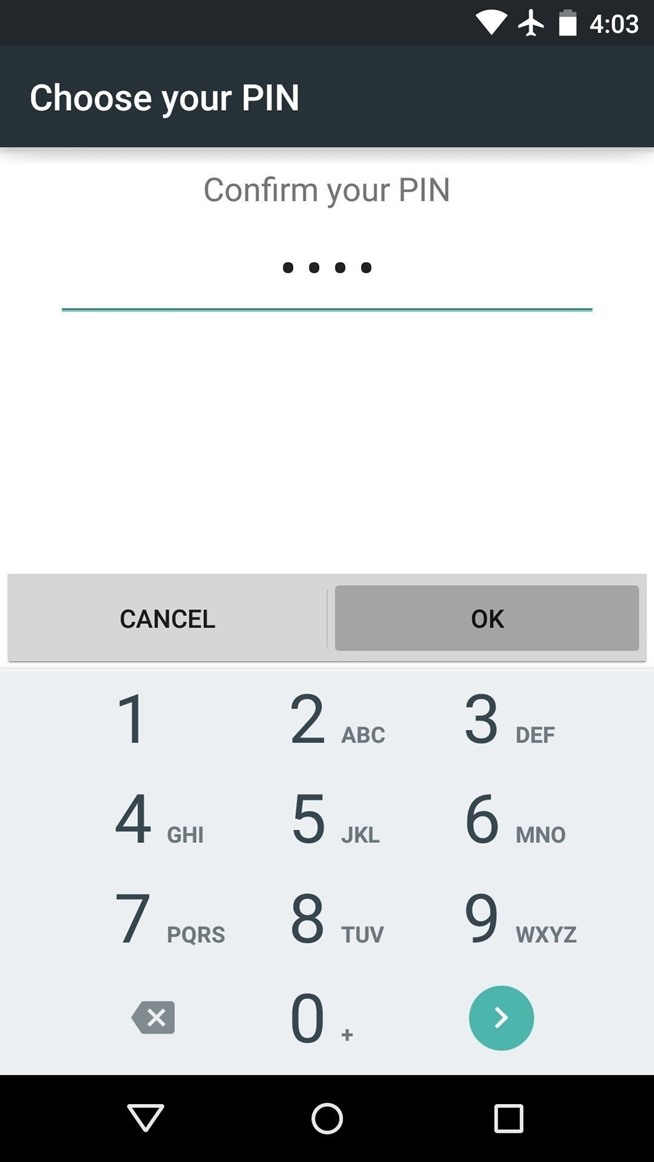
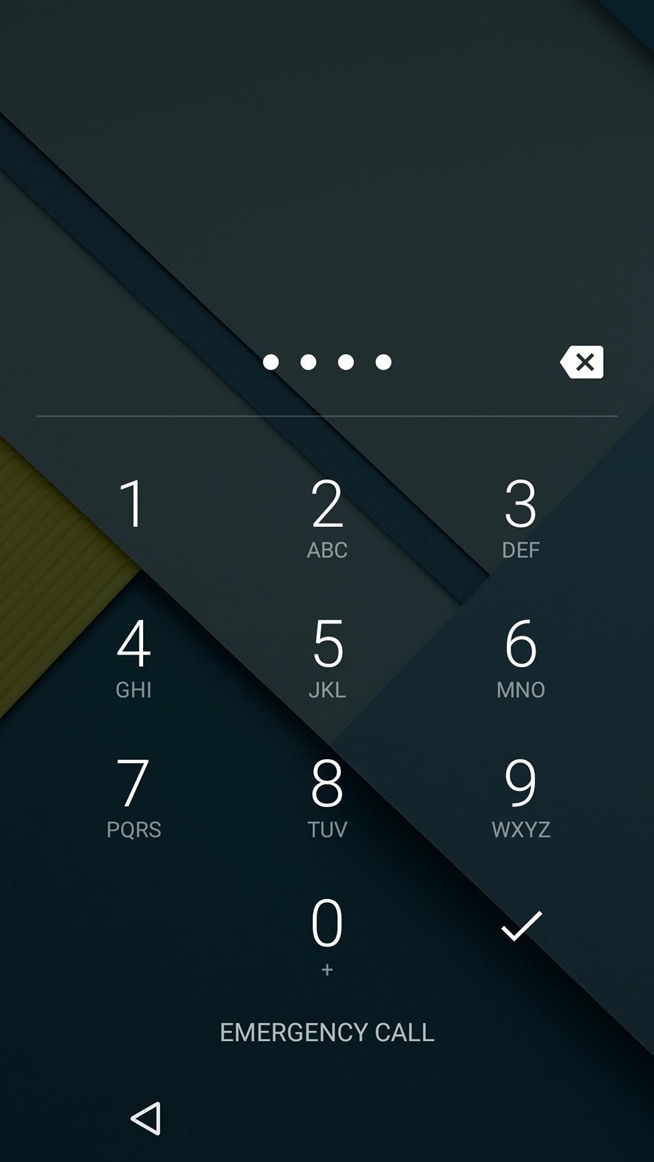
4. Keep Your Device Up to Date
Finally, one of the most important anti-malware steps you can take is to make sure your device’s firmware is up to date. Google and your device manufacturer will generally release updates that contain additional security measures once or twice a year, so applying these updates is crucial to security.
Start by heading to your phone or tablet’s main Settings menu, then scroll down towards the bottom and select either About phone, About tablet, orAbout device. From here, tap “System updates,” then the following screen will prompt you to update your firmware if a newer version is available.
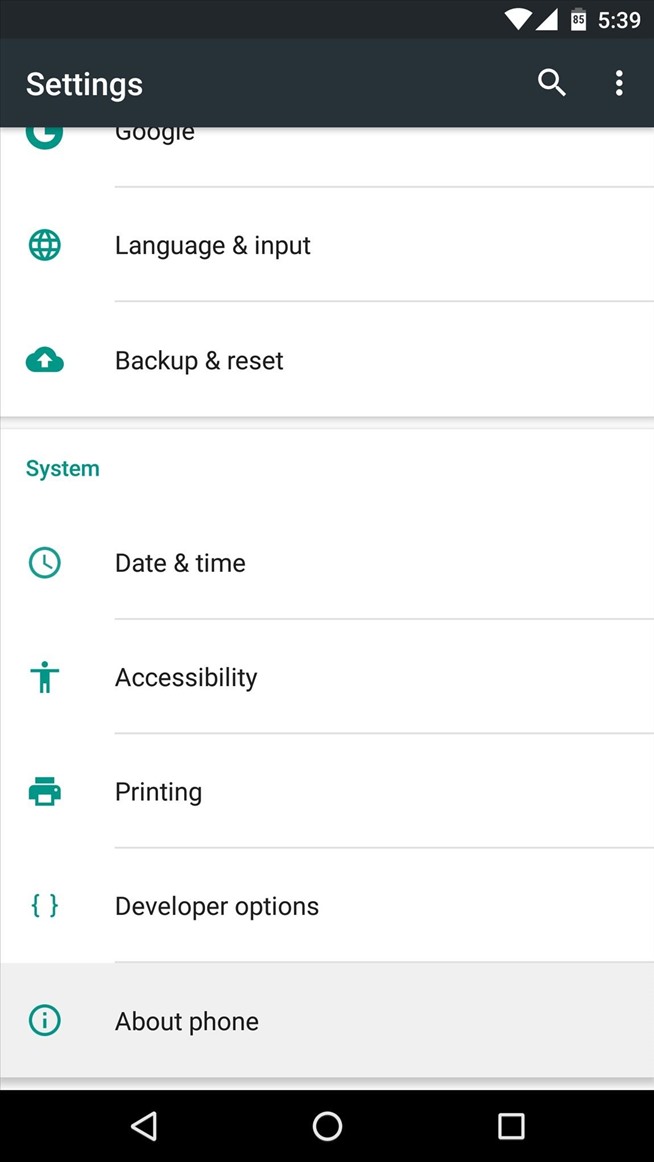
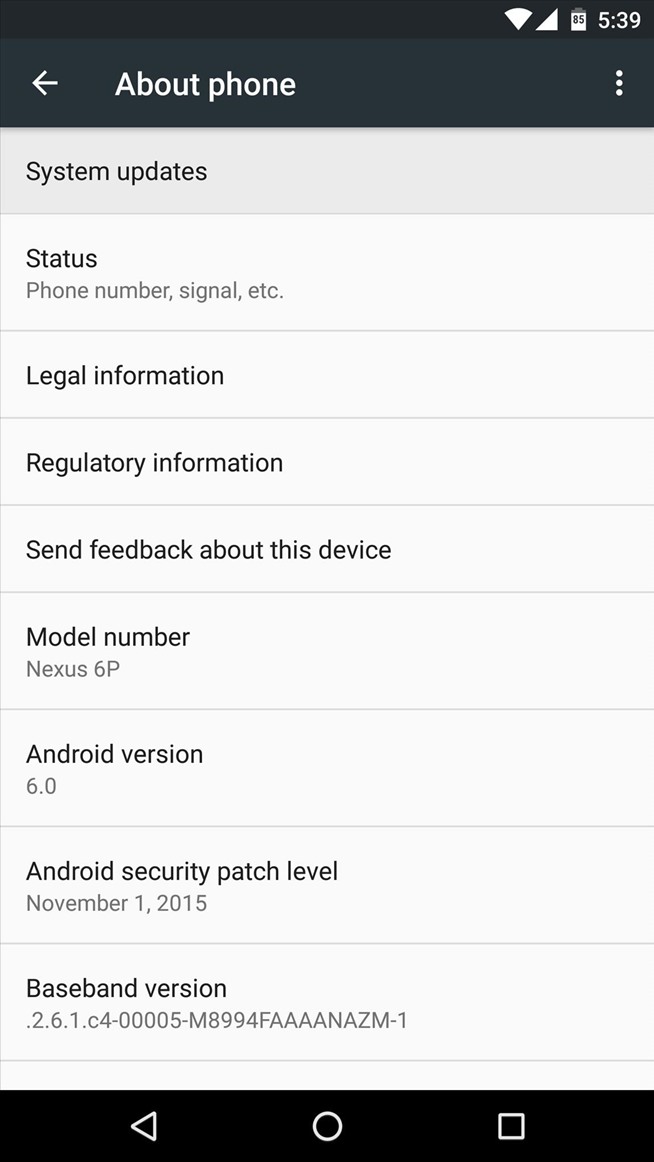
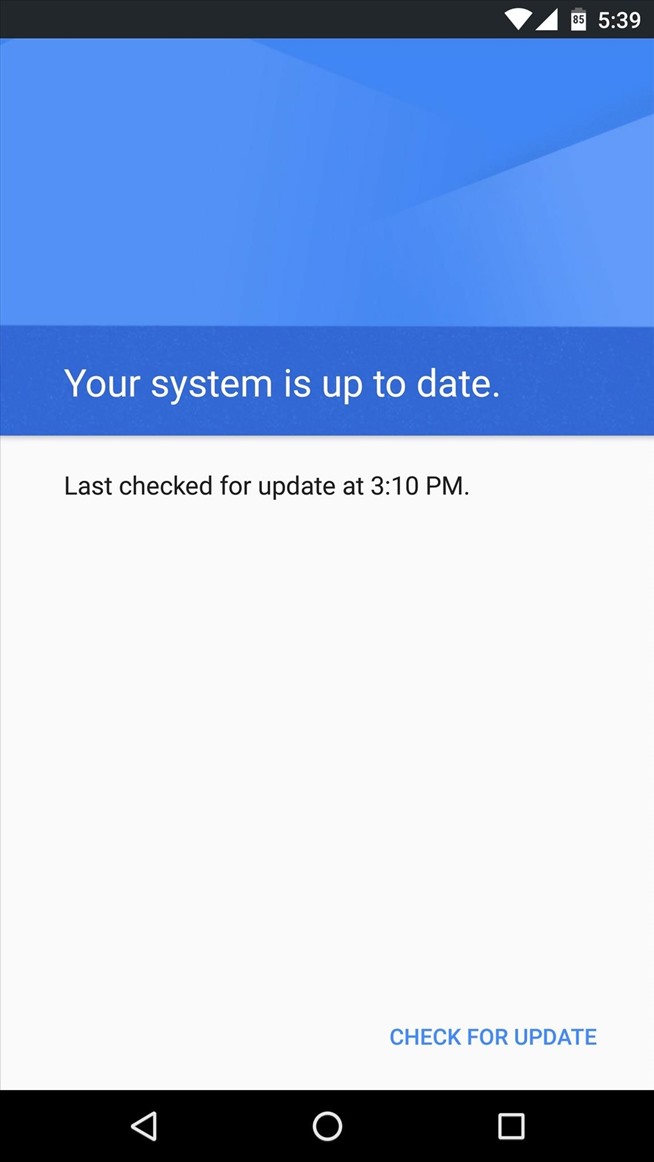
What sort of malware issues have you run into on your Android device? How were you able to get rid of the issue? Let us know in the comment section below, or drop us a line on Android Hacks’ Facebook or Twitter, or Gadget Hacks’ Facebook, Google+, or Twitter.
Source:https://android.wonderhowto.com/

Working as a cyber security solutions architect, Alisa focuses on application and network security. Before joining us she held a cyber security researcher positions within a variety of cyber security start-ups. She also experience in different industry domains like finance, healthcare and consumer products.











