There are times when we need immediate solution to hide any File/Folder/Drive/User or any Data in Windows machine. There are many softwares available online to do this, but most of them are always not available. We will show you some of the most basic steps to hide anything in windows. Researchers of International Institute of Cyber Security comments, “some of these techniques are used by malware writers to hide malware or other configs from user“.
We will show step by step process to hide any File/Folder/Drive/User or any Data in Windows machine by using internal windows commands/options and some tools. Using these tools we can hide our personal/professional data in any windows machine and no one can access our data without access code. This is easy to use and very secure applications.
Hide File Using Command Line
- We can also hide the file/folder using the attrib command. The +s and +h are the attributes, +s attribute is for system files and +h attribute is for Hidden the file. This very simple to implement in one step command line
- Press Win+r
- Type cmd and press enter
- Type this command to enter attrib +s +h “<File Path>”
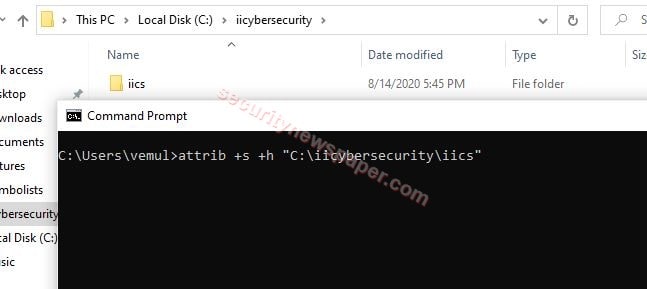
My Lock Box
My Lock Box is the tool is used to hide any application in windows machine. In this tool we can hide any folder which contains our personal or professional data. This application is very secure and no one can access this without the secure code.
- Click On Download to use the application
- This will download the zip file, extract the file and install the application.
- Now, run the application. It ask to create a password for this tool and then browse the file or to hide a specific Folder.
- Click on ok.
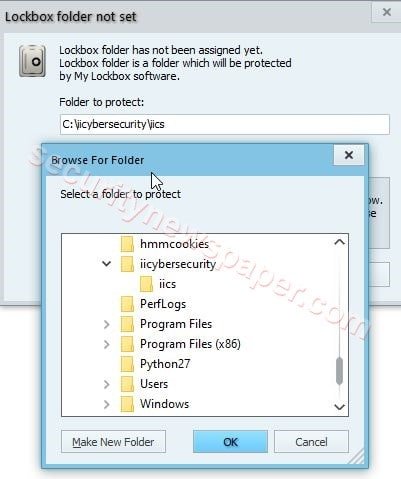
Wise Folder Hider
Wise folder hider is an another free an open source tool, to hide any folder in an easy way by simple selecting the target file path.
- Click on Download to use the application
- It download’s the zip file, extract the zip file and run the exe file.
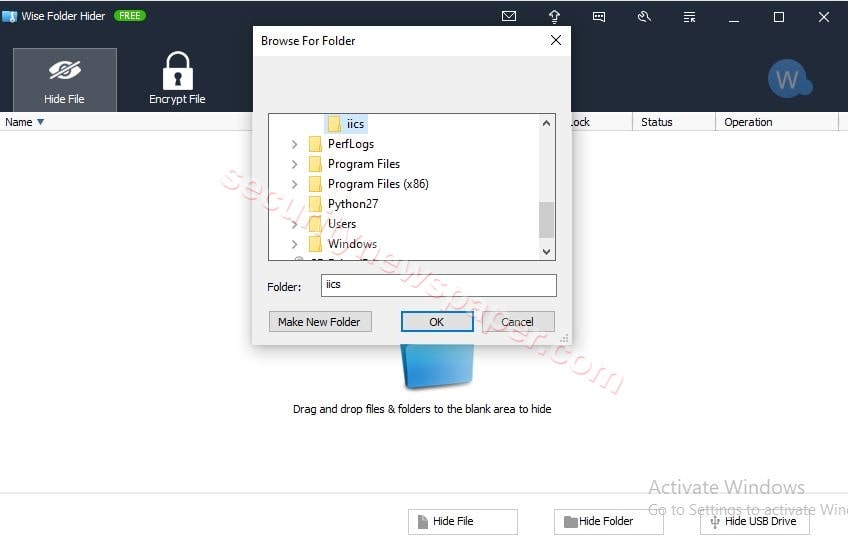
Hide Folders
Hide Folders is an another tool for hiding folders with our personal data. This hidden folders tool cannot viewed, searched, accessed or deleted by other persons and not one can identify the folders are exist. In this has no limit to hide the folders.
- Click on Download to use the application
- This will downloads directly an exe file, run the file and select the file by specifying the file path, then click on hide.

Hiding User
Now, we can also hide the users in our windows machine by using a single command in the command prompt.
- First we will have to created and activated a user by using this command:
- net user iics /add
- net user iics /active:yes
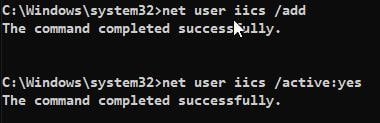
- Successfully activated the user
- Now, use the same command but instead of “yes” type “no” to hide the user.
- net user iics /active:no
- On the reboot you will see the changes.
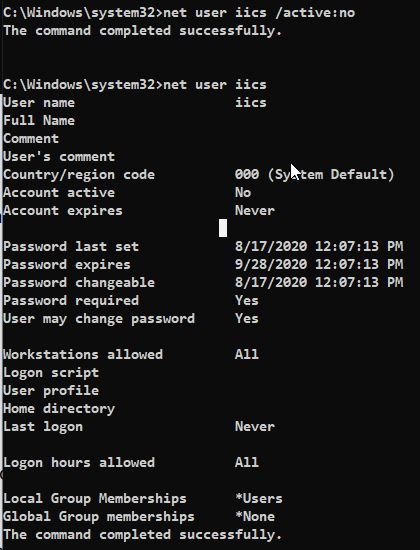
Simple way to Hide Folder
- As we all know this option to hide the folder.
- Right click on folder -> Properties -> Check Mark on Hidden option -> Apply -> Ok
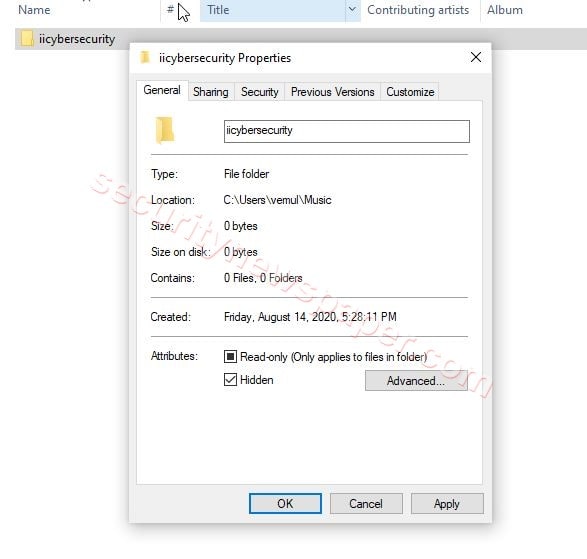
Hiding User Using Registry
- We can also hide the user using the registry editor.
- Follow these steps to add user and hide user
- Win+r and type regedit, then follow the path.
- HKEY_LOCAL_MACHINE\Software\Microsoft\WindowsNT\CurrentVersion\Winlogon
- Right click on winlogon -> Select New -> Select Key and Enter the account name
- Next, right click on “iics” and create another key with the name “user”.
- Now, come to right side blank page, right click -> Select New -> DWORD (32-bit) Valve.
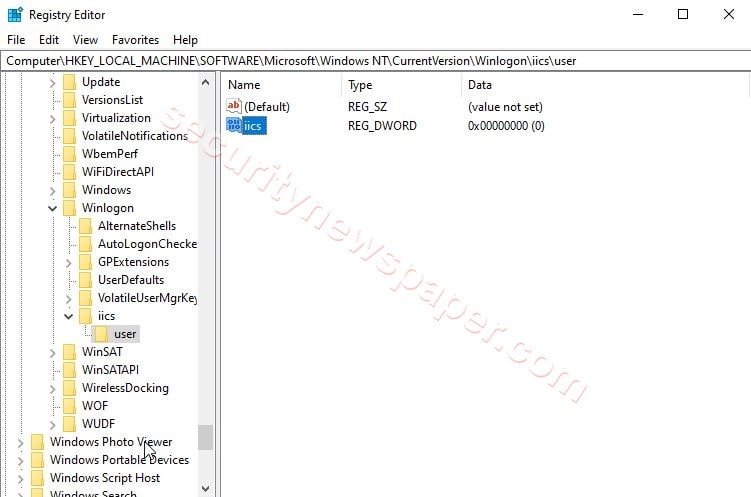
- Now close the registry folder and restart the system, then the settings will be changed.
- To unhide the user follow the same path
- HKEY_LOCAL_MACHINE\Software\Microsoft\WindowsNT\CurrentVersion\Winlogon\iics\user
- On right side iics file, Right click -> click on Modify -> Change the valve data option to “1” -> ok
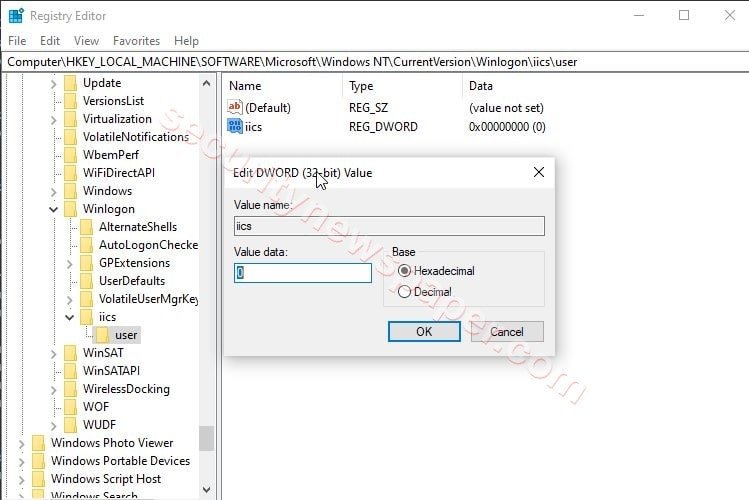
Hiding File System
Now we can also hide the storage drive which contains confidential data file. This can be done using command prompt with a single command line.
- Open command prompt type “diskpart”
- Type “Select volume 3”
- Then remove move volume 3, by using this command “remove letter E”
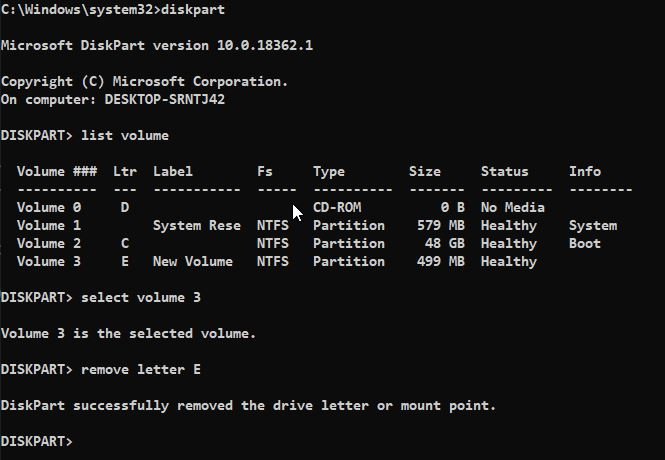
- Now, let’s verify by opening the This PC.
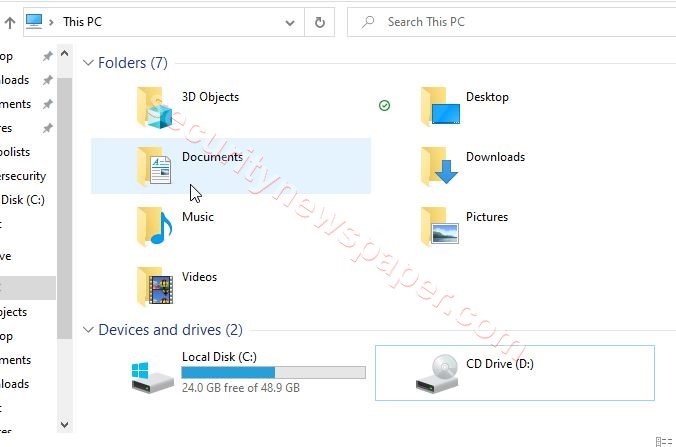
NTFS File Attributes
Now, we can use NTFS file attributes to hide confidential data/malicious data files in any windows machine. NTFS formatted partition contains an MFT that stores each and every file/directory on the system. Researcher of International Institute of Cyber Security Digital Forensics course covers the conceptual approach to recover data from NTFS partitions/drive.
- Follow these steps to create and hide the data file
- Open cmd as administrator
- Then enter “echo iics research data > iics.txt”
- This will create a file with the data.
- Now, use this command to create another file in iics and make it as hidden
- “echo iics research data > iics.txt:hidden”
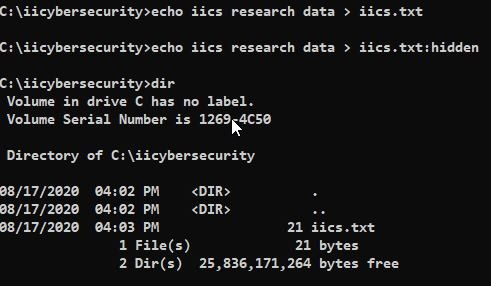
- To view the hidden file content, use this command
- more < iics.txt:hidden

Cyber Security Specialist with 18+ years of industry experience . Worked on the projects with AT&T, Citrix, Google, Conexant, IPolicy Networks (Tech Mahindra) and HFCL. Constantly keeping world update on the happening in Cyber Security Area.











