Now a days everyone use email for communication purpose. The main problem we all face today is the spam. But why do we all get spam? There are times when we want to register on multiple websites for promotional offers, shopping and other reasons. If we use our primary gmail account for registration on these websites, we tend to get bulk of spam from respective online-platforms. Soon after sometime our email will become a spam center and we will not be able to identify the spam source. Today we will show you on how we can create multiple accounts (or disposable Gmail address) using single Gmail account. By this we will be able to use different accounts on different websites to see the spam culprit in future.
How we can do this?
- As most of the people don’t know that any websites ignore these options (+1, .1, googlemail) after the username. Here, instead of a number, we can also use any domain name like (Amazon, Flipkart).
iics+1@gmail.com
- Whenever we add these options in between username and “at symbol” it considers as a new account, but the things is that all the email, or any other verification comes to the official email itself.
iics@gmail.com
- Now, let’s create a twitter account using the +1 option at the end of the user’s name
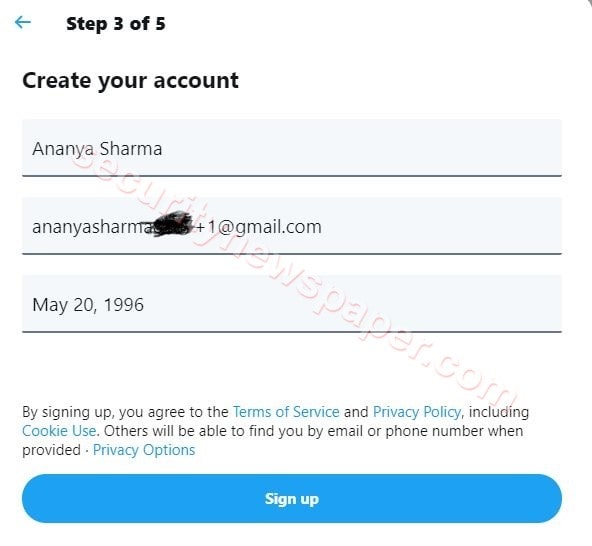
- Click on sign up and check whether we get any verification code to our official email address.
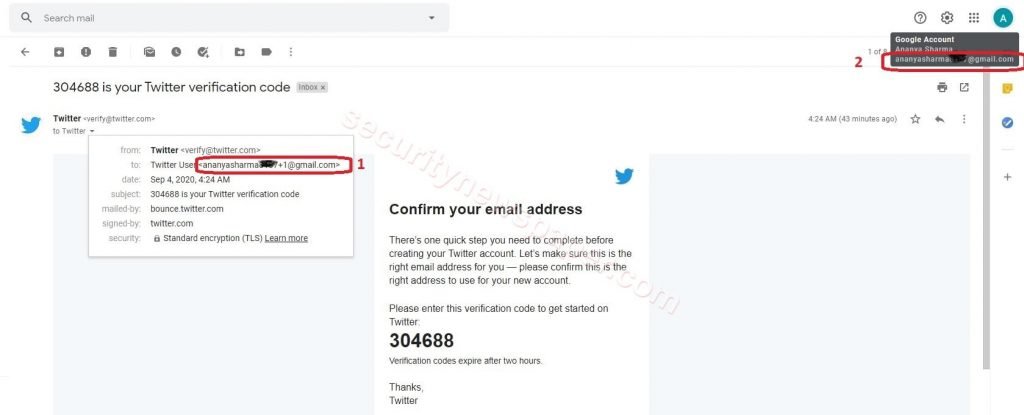
- In the above picture at the left side, we see username+1@gmail.com at the right side we see our original emails address username@gmail.com
- Yes, now successfully we got the verification code. Using this verification, we can create an account.
- In this way, we can use any options in these (plus, Dort, Googlemail) to create multiple accounts. Here, we can also use +amazon, +twitter, +instagram as well.
iics+amazon@gmail.com
iics+twitter@gmail.com
- Now, let’s see by entering the domain name, to create an Instagram account
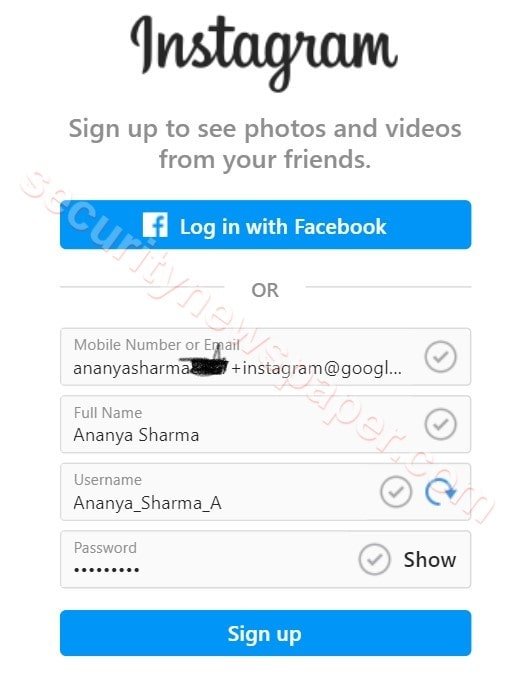
- Here, we have used this techniques with +intagram
- Let’s see whether we get the verification code.
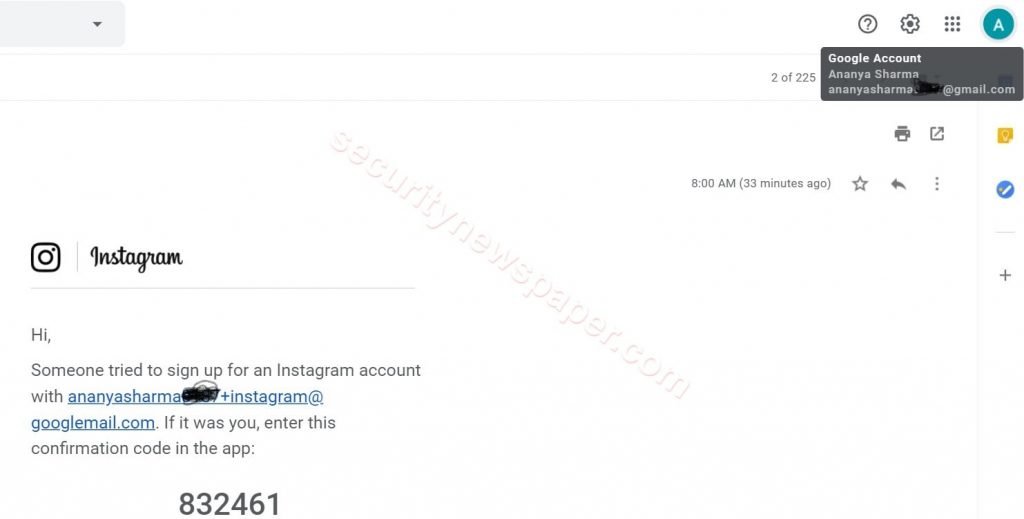
- Successfully got the verification
Why these alias email?
- As we use our email address everywhere like creating accounts, filling online forms, or if we don’t want to share our personal email address with our unknown person, etc.
- As we know that most of the companies sell our email address data to the third party, because of which we get all the unwanted emails in our inbox. So, whenever we fill any online forms, we can use these options and this will protect our official email address.
- But using these options, we can only receive email but be can’t reply to the message
- If we want to reply to the email, we have to add an alias in our Gmail
- Follow these steps to add an alias
- Settings -> Accounts and Import -> send mail as -> Add Another email address -> Add XYZ+1@gmail.com -> Click On make default.
- Now, send the email to another person he/she able to see XYZ+1@gmail.com email address.
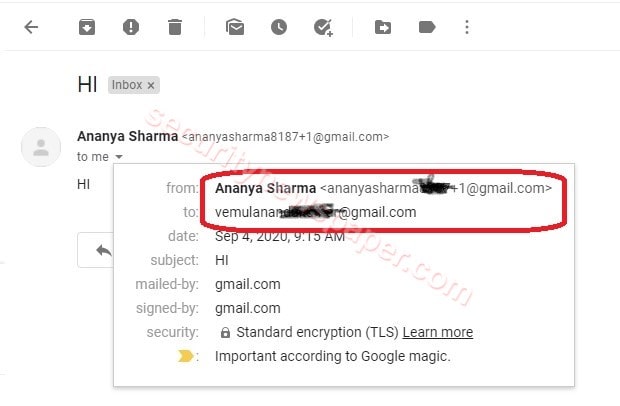
- Successfully we got the email.
Deleting mails on Disposable Address
When we fill any online application, they keep on sending emails to us as we all seen in inbox. In Gmail we have an option to delete thoughts mails automatically.
- Follow these to add the target email address
- Click on the triangle, right side at end of the search box -> add a target email address, in “From” row -> click on create filter -> click on delete it -> click on create filter.
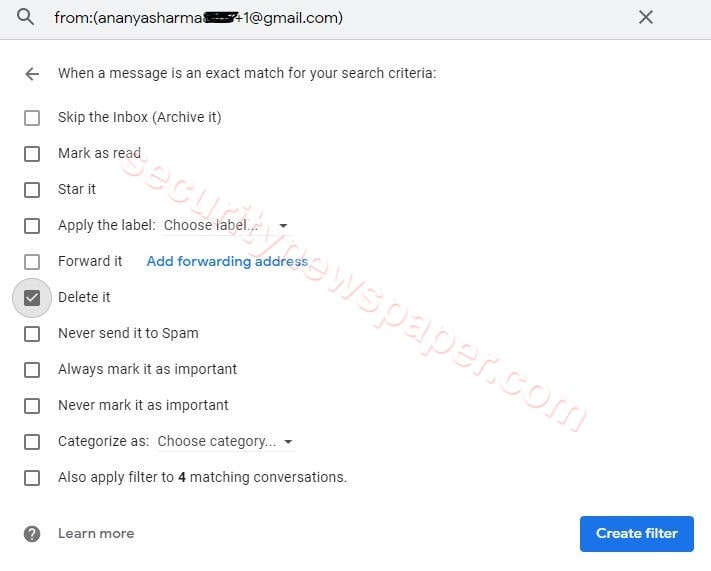
- After creating the filter on target email, whenever we receive any emails on disposable email address from the target, we can move them to trash.
Conclusion
This way we can prevent ourselves from phishing emails and catch the spam culprits.

Cyber Security Specialist with 18+ years of industry experience . Worked on the projects with AT&T, Citrix, Google, Conexant, IPolicy Networks (Tech Mahindra) and HFCL. Constantly keeping world update on the happening in Cyber Security Area.











