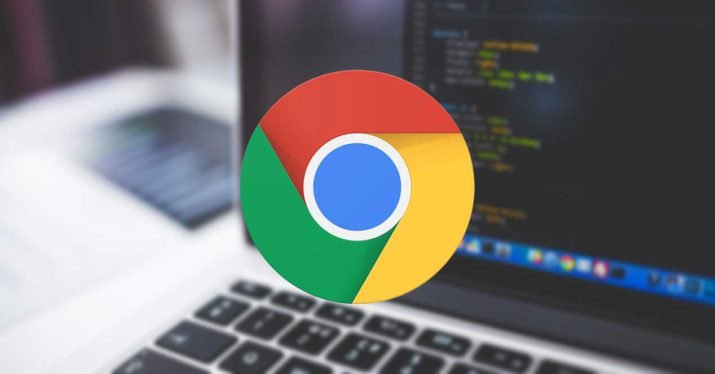
Since Google Chrome is the most popular web browser, there are naturally questions about how secure it is. Like any browser, there are areas in which your data can be exposed, and naturally the last thing you want is your data ending up in the wrong hands. The good news is there are several tips and tricks that will allow your data that is transmitted via the browser to be that much more secure than if you just relied on Google Chrome itself to keep your information secret and away from the prying eyes.
One of the ways that Google Chrome makes itself a great browser is there are plenty of plug-ins and extensions. These tools offer people using the browser the ability to customize the experience more to their liking by eliminating the features they don’t need and amplifying those they do by much more than before. Security is part of the Google Chrome experience. For a safer time on Google chrome, check here for the must have Chrome security extensions but you can also use the tips and tricks below to make your experience that much more safe on this browser.
Turn Off the Geographic Location Feature
One thing about Google Chrome is that it will naturally show your location. This is something that can compromise your security for a number of reasons. The rationale behind Google Chrome using your location is really simple – this allows Google to tailor content based on where you are. These are simple things like restaurant recommendations or shows. However, there are lots of bad things about the location feature – specifically that it allows Google to track where you are. So, if you are out on a public WiFi (and you should never ever connect to public WiFi without a VPN) then a hacker could conceivably see where you are, where you have been, and where you are going. This is obviously something very unsafe.
The way to turn off the location tracker on Google Chrome is simple – like all things with Google. All you will do is go to Settings, then Advanced Settings, and then click to Block Location Tracking. This also does something else – it does not let websites access your location either. This is a good thing – because if the website is compromised, your location data can fall into the wrong hands. So, remember, turn off the location feature and make sure you block websites seeing your location too.
Select the Do Not Track Feature
Google is famous for having relevant ads constantly popping into your feed, and while this is a nice feature because you will see relevant content, it is also something where other sites can access your browsing data. Do you really want the grocery store you are shopping in to know that you are also going to the hardware store too? The reality is most browsing habits are innocent, but ads can pop-up on a site thanks to the tracking data that could prove embarrassing, or they could be ads from malicious actors.
The Do Not Track feature is the simple way for you to shut off Chrome’s ability to see where you have gone. It is simple to turn this feature on. You will go to the Settings option and select Advanced. From there, select Privacy and Security, then select Do Not Track. Once you do this, your browsing data will not be available to other sites for them to put their ads into your browsing experience, this is a great way to keep you safe and secure on Chrome.
Use a Non-Tracking Search Engine
Google Chrome is great for reasons that are all about convenience. This includes your searching habit. For example, if you have an Android phone and you are constantly searching for “Liverpool FC”, you will automatically get a tile on your phone showing Liverpool’s standing in the league and their upcoming matches. Furthermore, when you start writing the name of the club in the search engine, all sorts of items will pop up that are relevant. Again, this is all about convenience, but at the same time your search history could be something you don’t want to be such public knowledge.
The answer to this is using a non-tracking search engine. A great example of this is DuckDuckGo. DuckDuckGo is a search engine that is all about giving you secure searches without tracking your search terms. It is the perfect place for you to go when you are looking up stuff that would otherwise be things that you don’t want to autofill into the search bar if someone else is using your browser, for example. More than that, having your searches not get tracked is another way you can keep your privacy and security.
Use an Offline Password Manager
Google Chrome has its own password manager and this is a great feature because you don’t need to worry about your passwords when you log into a site and you can make them as complex and random as possible – the password manager ensures your passwords will be ready when you are going onto the site. Now, here’s the problem – let’s say someone gets into your system and uses your browser, they now have access to your passwords. Another problem could be if the online password manager, or Chrome’s password manager are offline for some reason. This is why you need a password manager not tethered to something online.
There are a few ways to do this. The old-fashioned way is writing down your passwords in a book, but that might be inconvenient if you are on the go. Instead, search for an offline password manager with great security. These password managers may cost a few bucks every month, but instead of having to deal with someone getting into the cloud and accessing your passwords from the manager or the password manager going offline, you have the convenience and storage available to you without having to open up Chrome first.

Information security specialist, currently working as risk infrastructure specialist & investigator.
15 years of experience in risk and control process, security audit support, business continuity design and support, workgroup management and information security standards.











